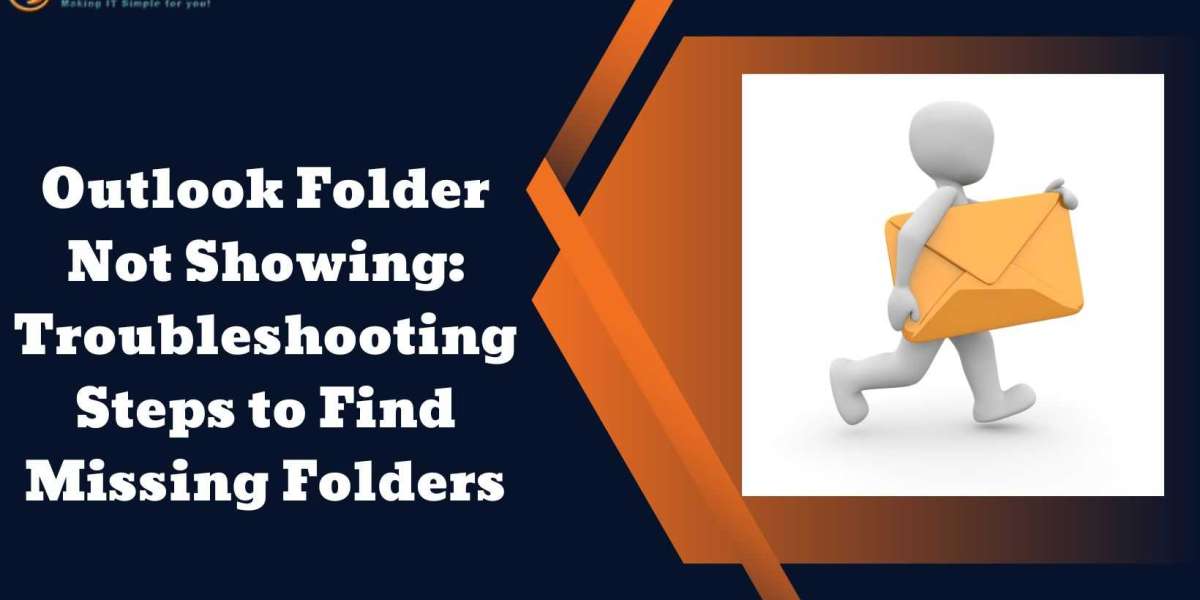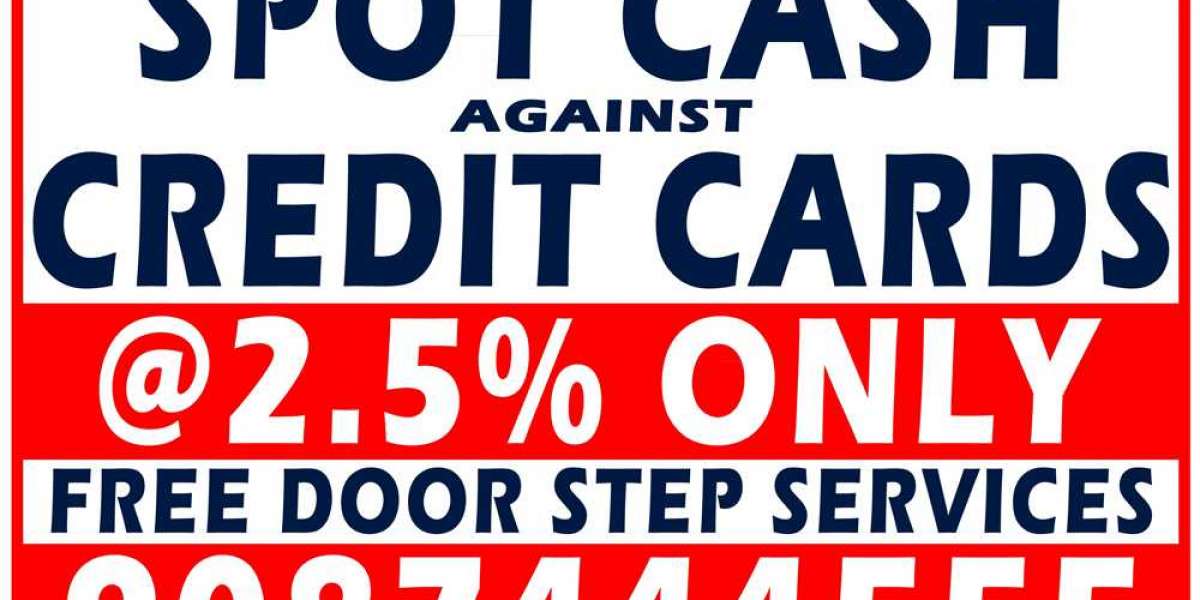If you're experiencing an issue with Outlook where one or more of your folders are missing, don't worry - there are a few things you can try to fix the problem. Here are some troubleshooting steps:
Check your settings: Make sure that the folder is not hidden. To check this, go to the "Folder" tab and click "Show All Folders." If the missing folder appears, you can simply right-click on it and choose "Unhide."
Search for the folder: Use the search bar in Outlook to look for the missing folder. Sometimes, it may have accidentally been moved to a different location.
Reset the view: If the missing folder was previously customized, resetting the view may bring it back. To do this, go to the "View" tab and click "Reset View."
Repair Outlook Email: If none of the above steps work, you may need to repair your Outlook email installation. This can be done by going to the "Control Panel," selecting "Programs and Features," and then choosing "Microsoft Office." Click "Change," and then select "Repair."
By following these steps, you should be able to resolve the issue of missing folders in Outlook.